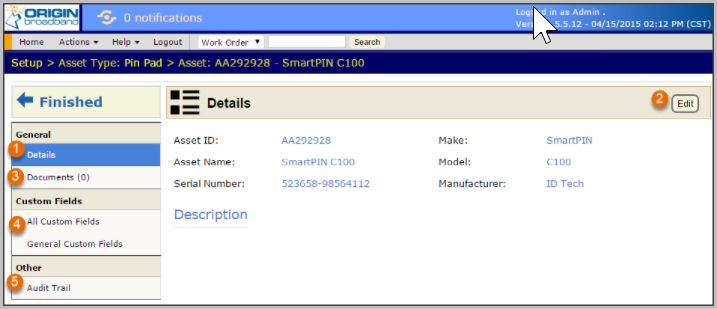The BigWave Asset Management add-on allows the creation of Asset Types. Asset Types are created from your homepage within BigWave (internal users only).
To Create an Asset Type…
- Click the Asset Types option
- Click the Add button
- On the ensuing dialog enter an asset name and click Ok
- Below we can see two asset types have been created. These are Distribution Transformer and Pin Pad.
- A count of the number of assets for each type is displayed.
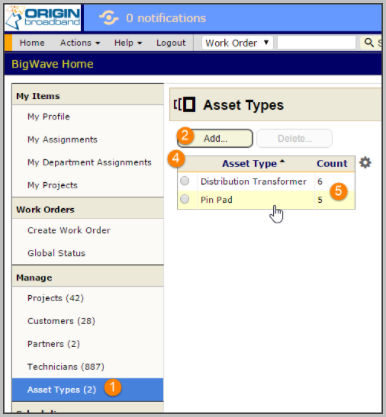
Click the Pin Pad asset type above to open its configuration page.
- The Details section enables you to change the name of the asset type
- The Assets section shows all assets created for this asset type
- The Custom Fields section enables definition of field specific to the asset type
- The Import/Export Center enables bulk upload of asset information including custom fields
- The Audit Trail captures any changes done for the asset type
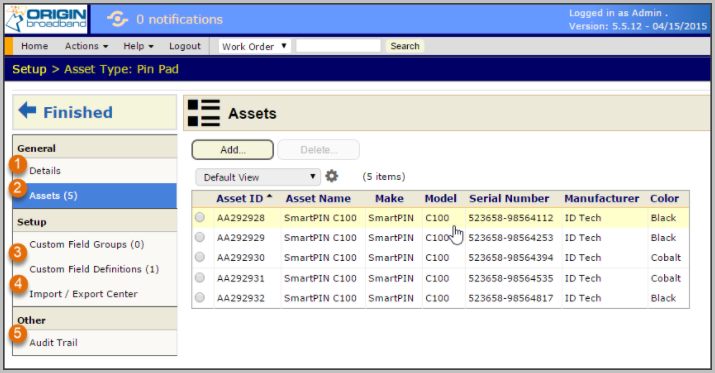
Above we can see there are 5 pin pad assets defined.
Click a row to open the asset page.
- Change standard fields for the asset under the Details section
- Click the edit button to change standard asset fields
- Documents may be uploaded for the asset. For example you could upload pictures of the asset.
- Enter custom field values for the asset.
- The Audit Trail captures all changes done against an asset.