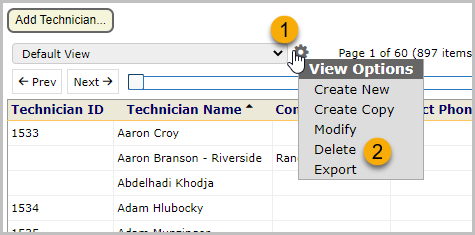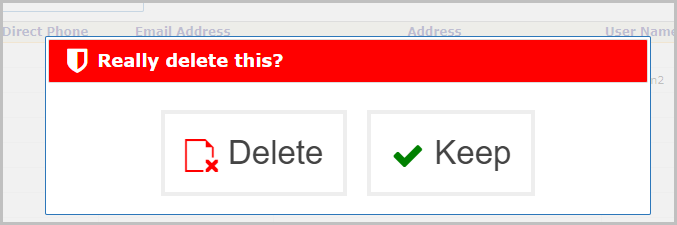BigWave makes extensive use of grids to display information. Many grids offer the ability to change what is displayed as well as export the data displayed. Let’s take a look at the Technician’s grid which displays the database of technicians loaded into BigWave.
| Click Home | |
| Click the Technicians topic | |
| Drop down showing the current grid view setting. The “view” defines what fields are shown, so you can show different sets of fields for each “view” created. | |
| Hover over this gear for options to manage the grid. | |
| Previous/ next buttons enable you to page through the information | |
| The slider allows macro access to all the pages. | |
| Click the header fields to sort the grid | |
| Click the grid rows to take an action (in this case clicking a grid row opens the corresponding technician. |
The selected view below (3) is ‘Default’. The default view is the view seen by all who use BigWave, so changing columns in the default view affects all users who use BigWave. Admins in the system can change the default view for the benefit of all users. If you are not an admin and try to change the default view, a new user view is automatically created for you with the columns you specify. Read on to learn more about creating views.
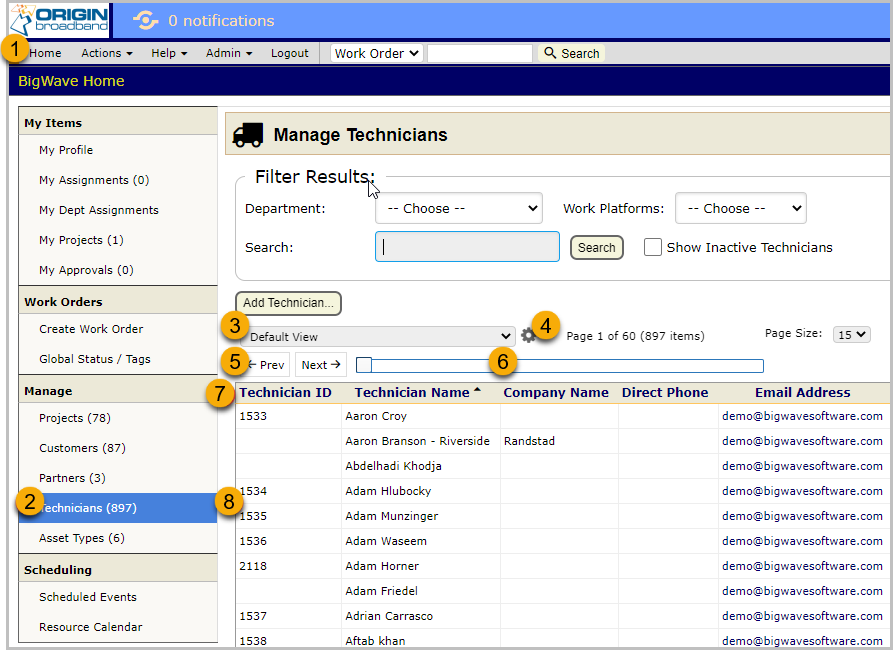
You can add your own views as needed. Say in the grid above you want a view that only shows the Technician Name and their location Latitude and Longitude.
| Hover over the gear | |
| Choose “Create New” |
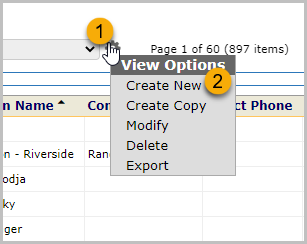
The Create New View dialog opens.
| Name the view | |
| With the Field Chooser add fields | |
| Click Save |
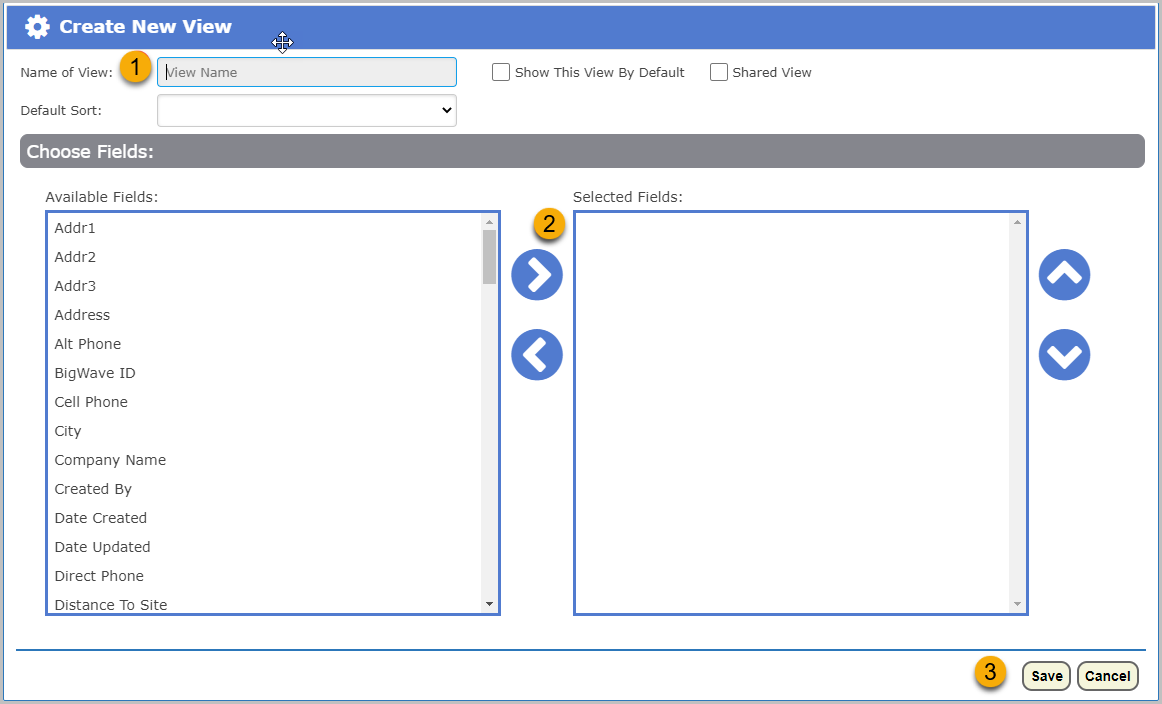
The new view is created with the columns specified.
| Columns for new view | |
| New view is the active view. You can flip between the views now. |
To export the active view…
| Hover over the gear | |
| Choose Export | |
| The data is exported and downloaded as an Excel document |
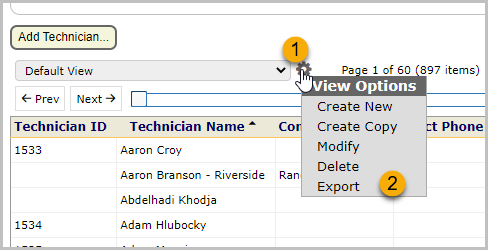
To delete a view…
| Hover over the gear | |
| Choose delete | |
| Confirm you want to delete the view |