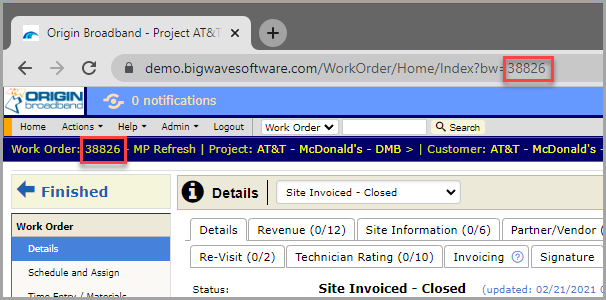Navigating BigWave’s user interface is quick and intuitive. However, there are a few nuances to the navigation that you might find helpful.
Don’t forget about Quick Search
At the top of every page is the quick search navigation. Use this to quickly jump to anywhere in the system you want to go. Quick search options include Assets, Customers, Partners, People, Projects, Sites, Technicians, and Work Orders. Quick search scans various fields to find results.
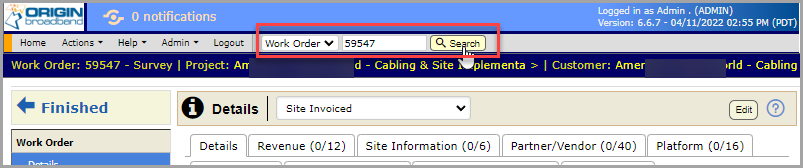
All quick search fields look for matches on the item name be it a customer name, technician name, etc.
Work Order searches look in the Alternate ID, Site ID, Short Description, Accounting ID, PO Numbers, Invoice Numbers, and Project Manager fields.
Site searches look in the Site Name, Site ID, and all address fields.
Why is there a Finished button?
New users can be a bit perplexed by the Finished button.
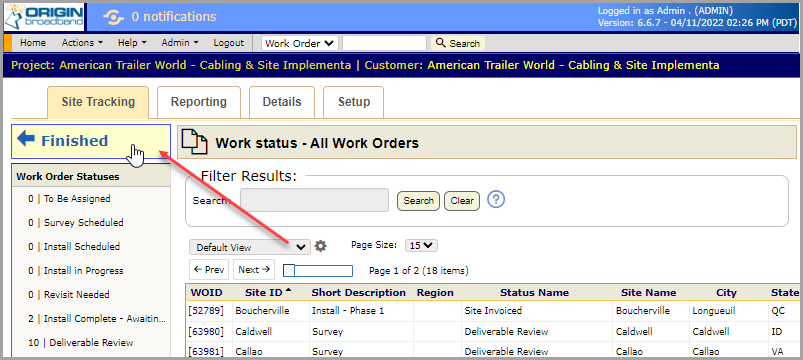
It appears to work the same as the browser “back arrow”, but there are a couple of caveats.
When you click Finished, it takes you back to your previous page, but you don’t lose the browser history (which is what happens when you use the “back arrow” method). Because the browser history is maintained, you can use this to bounce back and forth between several work orders.
In most browsers, long pressing the mouse cursor on the back arrow reveals your recent browser history. You can see BigWave history entries have details about each loaded page, so you can easily tell where each link goes. Use these entries to quickly jump to a work order (or anything else) you had opened. Also, you can Ctrl-click each entry to open it in a separate window.
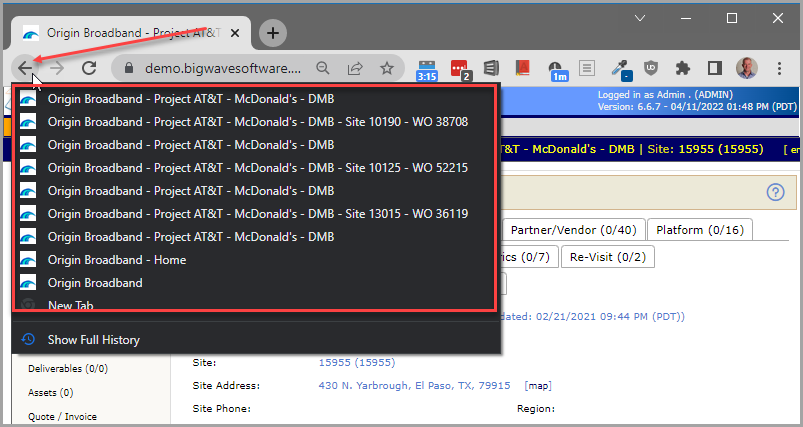
Use Ctrl-click when opening work orders
Most grids, when you click a row, take some sort of action. When you see a [blue] link in a grid, clicking that opens the item (in this case a work order) in a new window. Try using Ctrl-click on one of these blue links. New tabs will open for each clicked work order, but you remain on the original page. This enables you to open a bunch of work orders at once for faster processing.
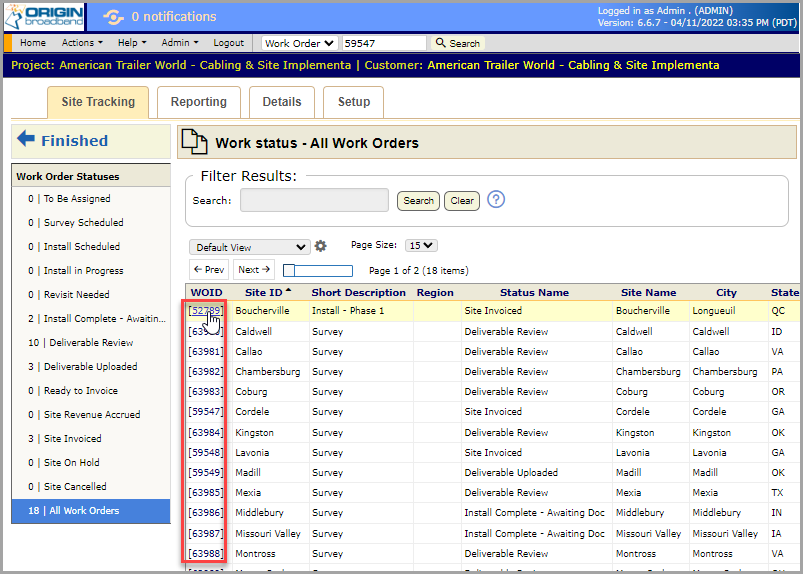
Modify the URL to navigate to specific work orders
You may have noticed the URL changes as you move through the pages of BigWave. At the end of this URL is a number preceded by “bw=”. For a work order link, you can quickly dial up different work orders by typing in the work order ID at the end of the URL.
As example, in the below image, work order 38826 is opened with the url /WorkOrder/Home/Index?bw=38826. Only the number changes.
Of course, you can use Quick Search for this as well, but that can return multiple results. The URL method navigates immediately.