Today, a user emailed looking for a specific person in their system. Given the name of a person, it’s straightforward to find them and see how they are entered into the system. In this article I cover different ways to find a person and their login information.
There are 3 areas from which a person can be viewed.
- Quick Search
- List of contacts
- Active Logins report
Quick Search
Use quick search to find any person quickly in BigWave. Change the drop down setting to Person and enter a search term. For people, BigWave searches across the person’s name, role, username, and company name. This means, for a given search term, you may get multiple results. But it really helps narrow down to the person you are trying to find.

| Choose Person since we are searching for a person | |
| Enter a search term |
Then, once you hit enter, the following dialog shows a list of ALL matching people (technician, customer user, company user, etc) in your BigWave instance. Here is some relevant information you can gain from it…
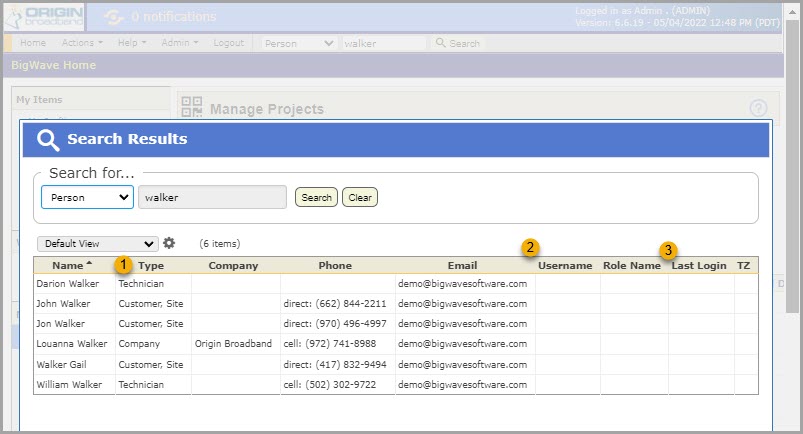
| This column shows the person type. In this example, we can see technicians and site contacts. Other types you will see would be customer contacts, partner contacts, and “company” or internal people. | |
| Quickly see if this user has a login and what it is if so. | |
| See when this user last logged into BigWave. |
List of contacts
BigWave stores different contacts in the system according to what type of user they are. From there the same login information fields shown in quick search are available as well.
For Company contacts, you will find them under Actions/Setup/Contacts.
For a Customer contact, drill into the customer’s record and access customer contacts from that location.
For a Site (ie, site manager) contact, drill into the site’s record and access site contacts from that location.
For a Partner contact, drill into the partner’s record and access partner contacts from that location.
Active Logins report
Finally, leverage the Active Logins report (Actions/Reports/Active Logins) to get an overall look of all the users who have logins into your BigWave instance.
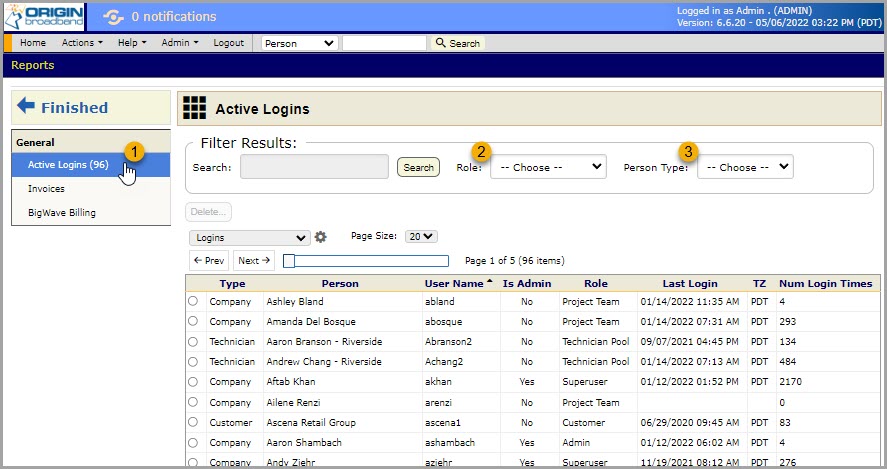
| Access the Active Logins report | |
| Filter the list by role | |
| Filter the list by person type |

