BigWave helps manage maintenance contracts that require regular site visits on a defined periodic schedule. Whether it be on a weekly, monthly, or yearly basis, BigWave will keep track of the last time a site visit was performed and automatically create and schedule a new work order for the next site visit.
A BigWave customer recently relayed to us their experience with this feature, so I thought I would document their scenario.
They have a contract with a customer that has 29 locations, each location containing a fire alarm system that requires regular inspection to be sure they are operational and will alert should a fire break out.
Using BigWave, they created an Asset Type call “ULC Fire Equipment” to represent these fire alarm systems. Referencing the below screen, you can see what information they track.
- 1This page holds the Asset Type. On this page you can define custom fields for a fire alarm system as well as upload the assets from a spreadsheet (5). You can add them manually as well, but if you have them already in a spreadsheet, it’s faster to just import them.
- 2There are 29 assets, one asset for each customer building location (or a “site”).
- 3Clicking the line makes it active and the details for that line show below (4).
- 4You can see the standard fields that all assets have. This includes model and serial numbers, but also assignments, locations, and status.
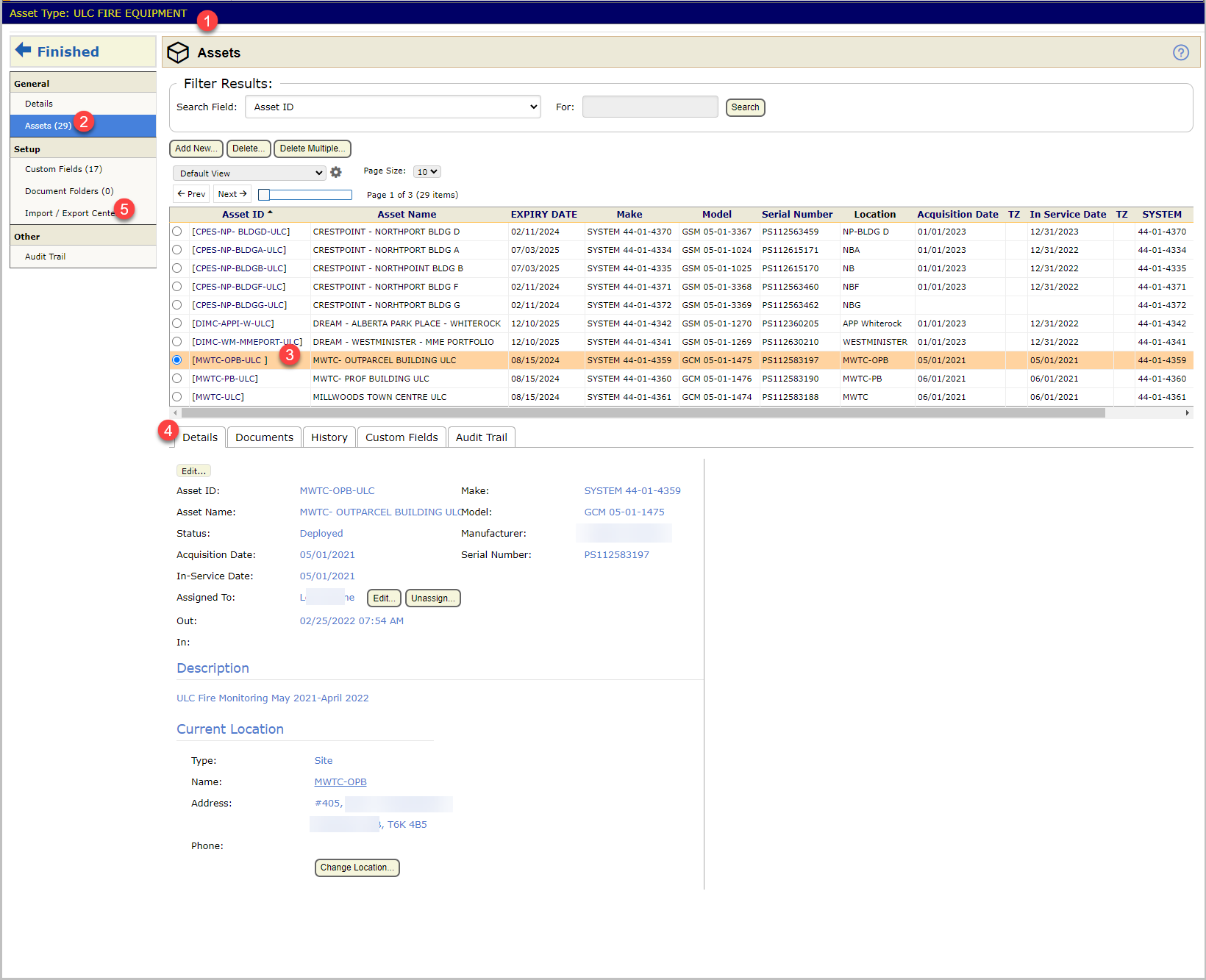
Then, clicking on the custom fields tab, you can view the various data that is collected. These custom fields are defined just for the “ULC Fire Equipment”. Other asset types would have different fields entirely. Also, all the data in those fields is easily imported from a spreadsheet.
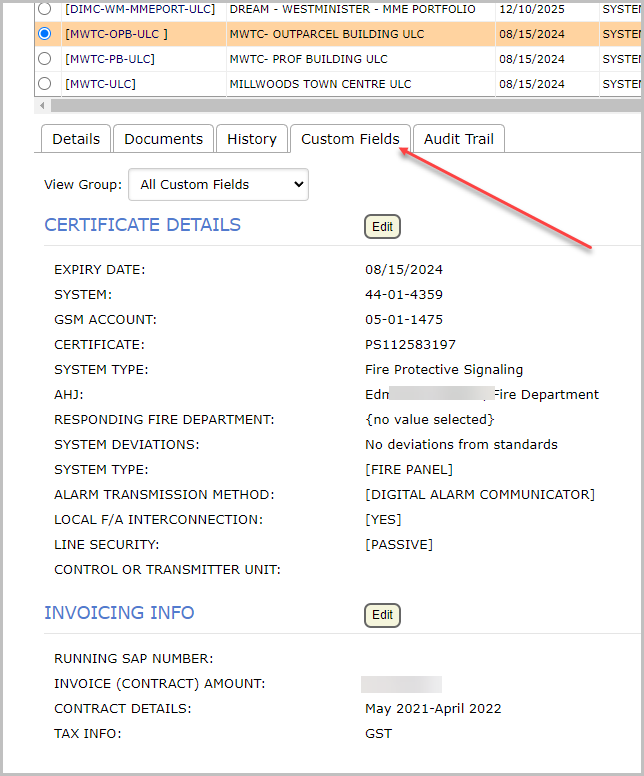
So, using BigWave, they create a customer record, upload all 29 locations, and upload assets representing the fire systems assigned to those locations. Then they create a project to monitor these assets and automatically create work orders. Inside the project they specify an asset schedule to monitor the locations.
Detailed information can be found in our KB article, but just to show some highlights…
- 1This schedule uses the work order template ULC INSPECTION which contains the activities and assignments needed to manage the inspection.
- 2One work order per year needs to be created.
- 3BigWave monitors the In Service Date field to schedule work orders on a yearly basis.
- 4And, finally, the ULC Fire Equipment asset type is monitored.
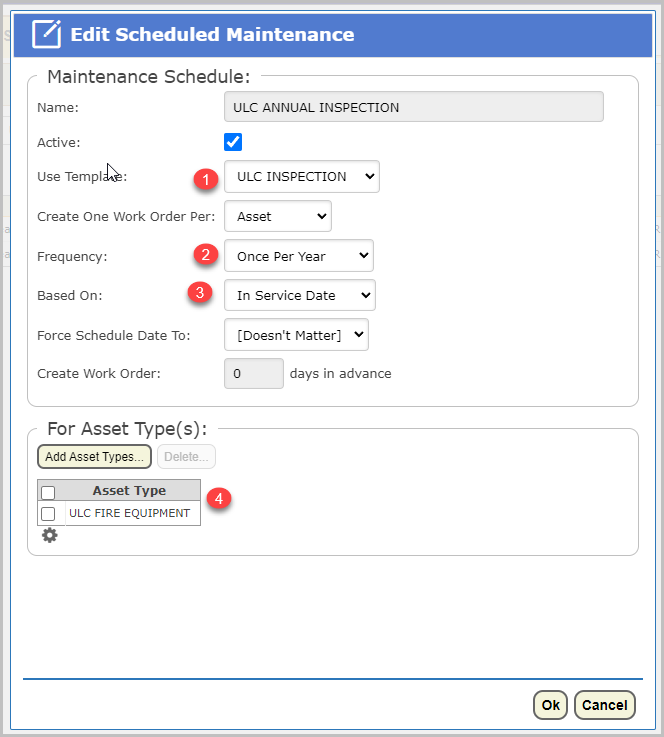
BigWave takes this information, and for each site owned by the customer, looks for any assets of the ULC Fire Equipment type at that location, and creates work orders as needed on the correct schedule.
This is a very powerful feature that enables groups to trust BigWave to create work orders as stipulated by a contract.
Does your team service multiple national accounts? Are you stuck using spreadsheets to manage all of this? We invite you to check out BigWave. You will find it powerful to have BigWave create work orders on a schedule for your teams!

